How to Send Bulk Emails in Gmail Without Getting Flagged: Step by Step Guide
Mass email, also called bulk email or an email blast, refers to sending promotional campaigns to a large group of recipients, including customers, subscribers, or leads.
Mass emailing is helpful for B2B or B2C businesses, teachers, teams, and anyone who needs to share news, updates, or offers with a large audience.
Examples of mass emailing include a company sending emails to all its customers about a sale, or a school sending updates to parents.
Gmail is one of the most popular email tools, which is used to send mass emails but Gmail has some limitations. You can only send a certain number of emails each day, and if you send too many emails, your account could get blocked.
Gmail is great for sending bulk emails to small or medium groups even with these limitations. In this guide, you will learn how to send mass emails step by step using Gmail.
We will also show you simple tools, and tips to avoid spam folders and make better marketing decisions if you send bulk emails to a large list of individuals.
What is a mass email?
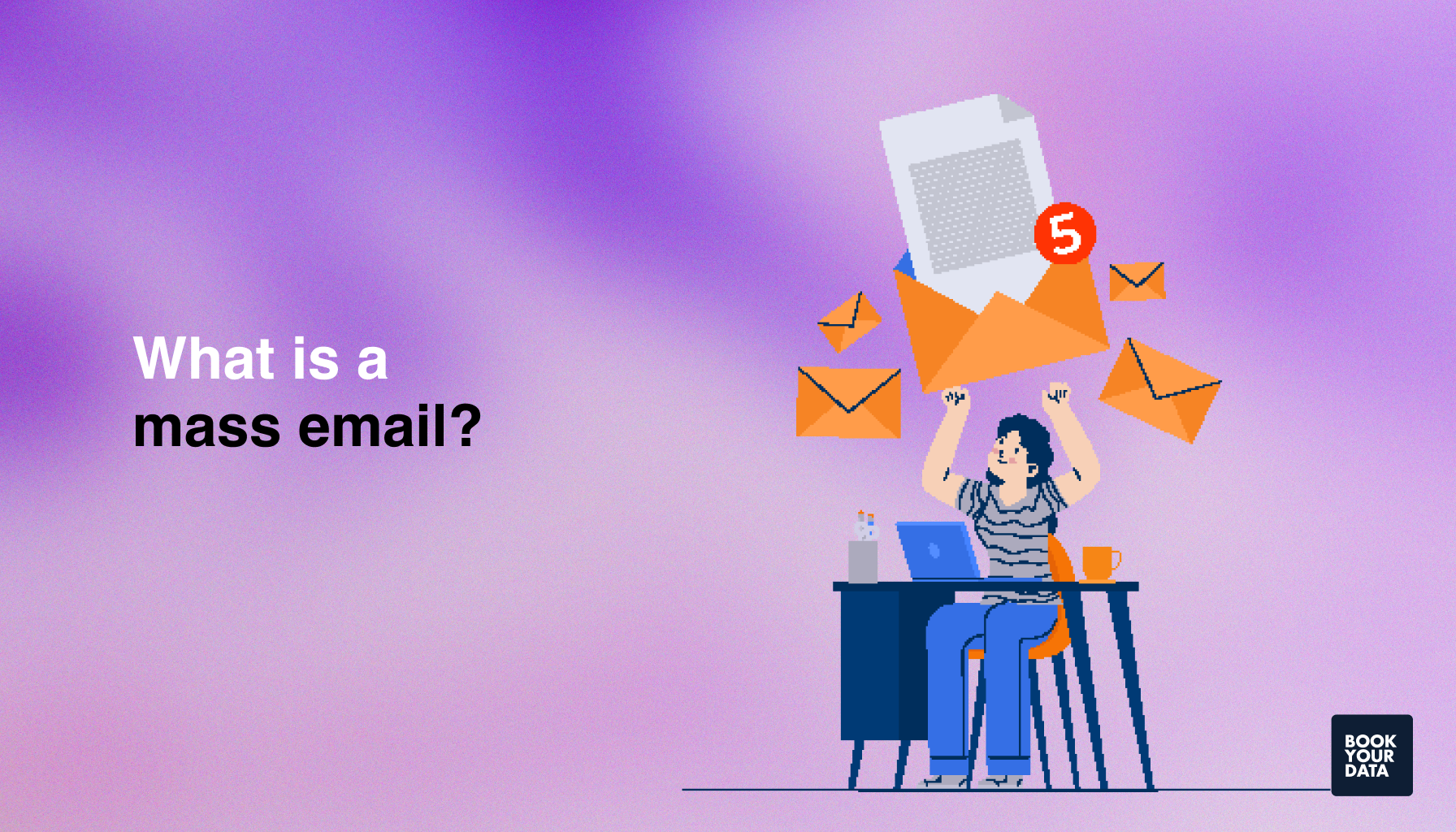
A mass email is one message that is sent to many people at the same time. Businesses send an email to a big group all at once instead of sending the same email one by one.
Mass emails are used for B2B marketing, such as when a business wants to tell customers about a new product or sale. They are used for customer updates, newsletters, event invites, and other important announcements. Mass emailing helps save time and makes sure everyone gets the same information.
Gmail allows businesses to send mass emails, but it has some limits, such as how many emails they can send in a day. We will talk more about those limits later in this guide.
Is it possible to send mass emails in Gmail?
Yes, it is possible to send mass emails using Gmail. Gmail allows you to send one email to many people at the same time. You do this by using the BCC (blind carbon copy) feature BCC hides the email addresses so others can not see who else got the message.
Businesses also use Google Contacts to create a group of people and email them all at once which is helpful for small mailing lists. However, Gmail has limits on how many emails you can send per day.
You should use third-party tools such as Mailmeteor, GMass, or Mail Merge add-ons if you want to send emails to a larger group or want additional features such as tracking or templates. These third-party tools work with Gmail and make mass emailing easier and better.
How to send bulk emails from Gmail?
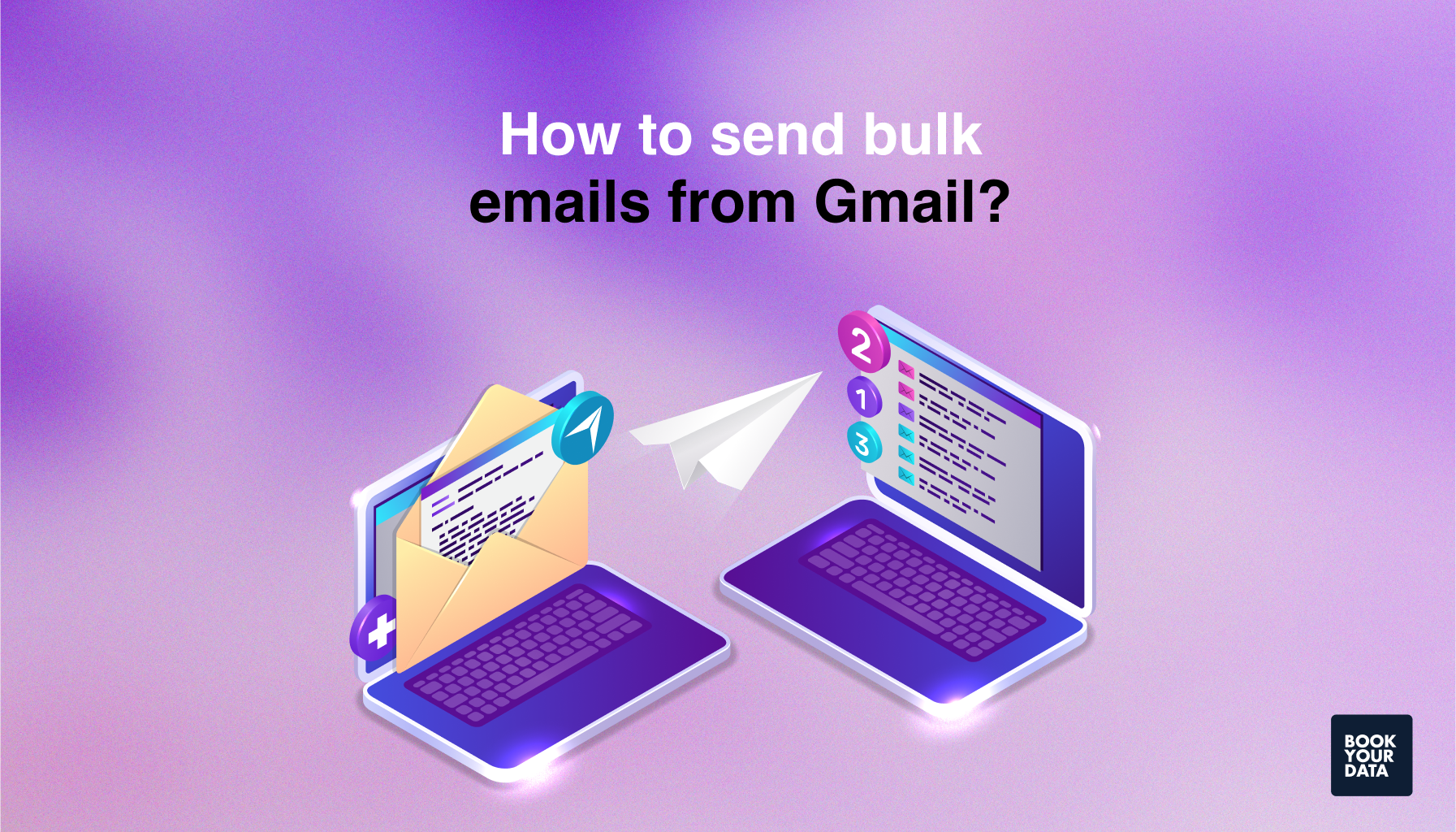
To send bulk email from Gmail, follow a few simple steps including creating an email list, adding your contacts, writing your message, and then sending or scheduling it.
The 4 steps to send bulk emails from Gmail are listed below.
- Step 1: Create an email list. Start by building a list of people you want to email. Businesses use Google Contacts to create a contact group or organize names and emails in Google Sheets which makes it easy to send messages to many people at once. It is a good marketing approach to group your contacts by categories such as customers, coworkers, or leads so you can send the right message to the right people, which is called segmentation. There are list-building services that help you find and organize contacts faster if you need help building a list.
- Step 2: Add contacts to Gmail. You should add the contacts to Gmail once your list is ready. One way is to go into Google Contacts and manually create or import your list which is good for small groups. It is easier to use tools such as GMass or Yet Another Mail Merge, which connect your Google Sheets list directly to Gmail for bigger lists. These tools save time and help send personalized emails to many people at once. You should learn how to build a B2B contact list for more targeted outreach if you are sending business emails.
- Step 3: Compose the Email. Start writing the email with a strong and clear subject line that gets attention. A good subject helps more people open your email. Next, use personalization which means using placeholders such as {First Name} so each email feels personal. Keep your message short, friendly, and easy to understand. Try not to use too many links or spammy words, as these trigger spam filters and stop your email from being seen.
- Step 4: Sending or scheduling the email. Businesses send their email instantly or use Gmail’s built-in “Schedule Send” feature to choose the best time. Sending at the right time helps more people see and read your message. Businesses also track if people open their emails or click on the links if they are using tools such as GMass or Mail Merge. You should try Google Groups if you are emailing a group of people. Make sure to follow email rules and check out these tips to avoid spam risks when sending bulk emails.
What are Gmail's limitations for mass emails?
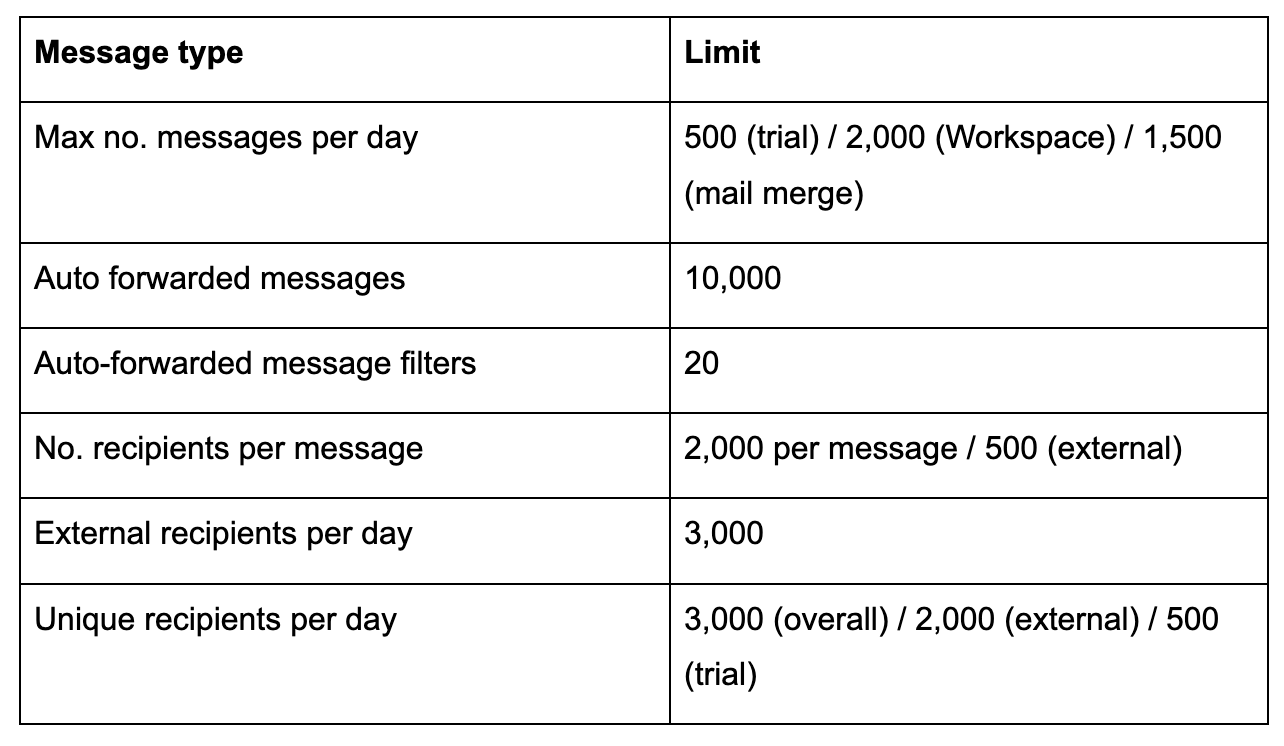
Gmail’s limitations for mass emails include daily sending limits, simple email design, and risks of being marked as spam.
Gmail’s limitations for mass emails are listed below.
- Sending limits. Gmail puts a limit on how many emails you send each day. You are allowed to send up to 500 emails per day if you are using a free Gmail account. The limit goes up to 2,000 emails per day if you have a Google Workspace (business) account. Google stops your emails or even locks your account for a while if you send more than these limits. You can use SMTP relay services such as SendGrid or Mailgun to avoid this problem. These services connect with your Gmail and let you send a much larger number of emails safely. You should consider how many cold emails to send per day or check Google’s official email sending limits, if you are sending cold emails.
- Gmail’s basic email design restrictions. Gmail’s built-in email editor is very basic as it does not have fancy design tools such as templates, drag-and-drop builders, or detailed formatting options. This means your emails look plain when trying to create eye-catching marketing messages. You should use Google Docs to design your email with better formatting, and then copy it into Gmail. It is better to use an email marketing or sales prospecting tool if you want to create professional-looking emails. These third-party tools give you more design choices and help track how people respond to your emails.
What are the best practices for successful mass Emailing in Gmail?
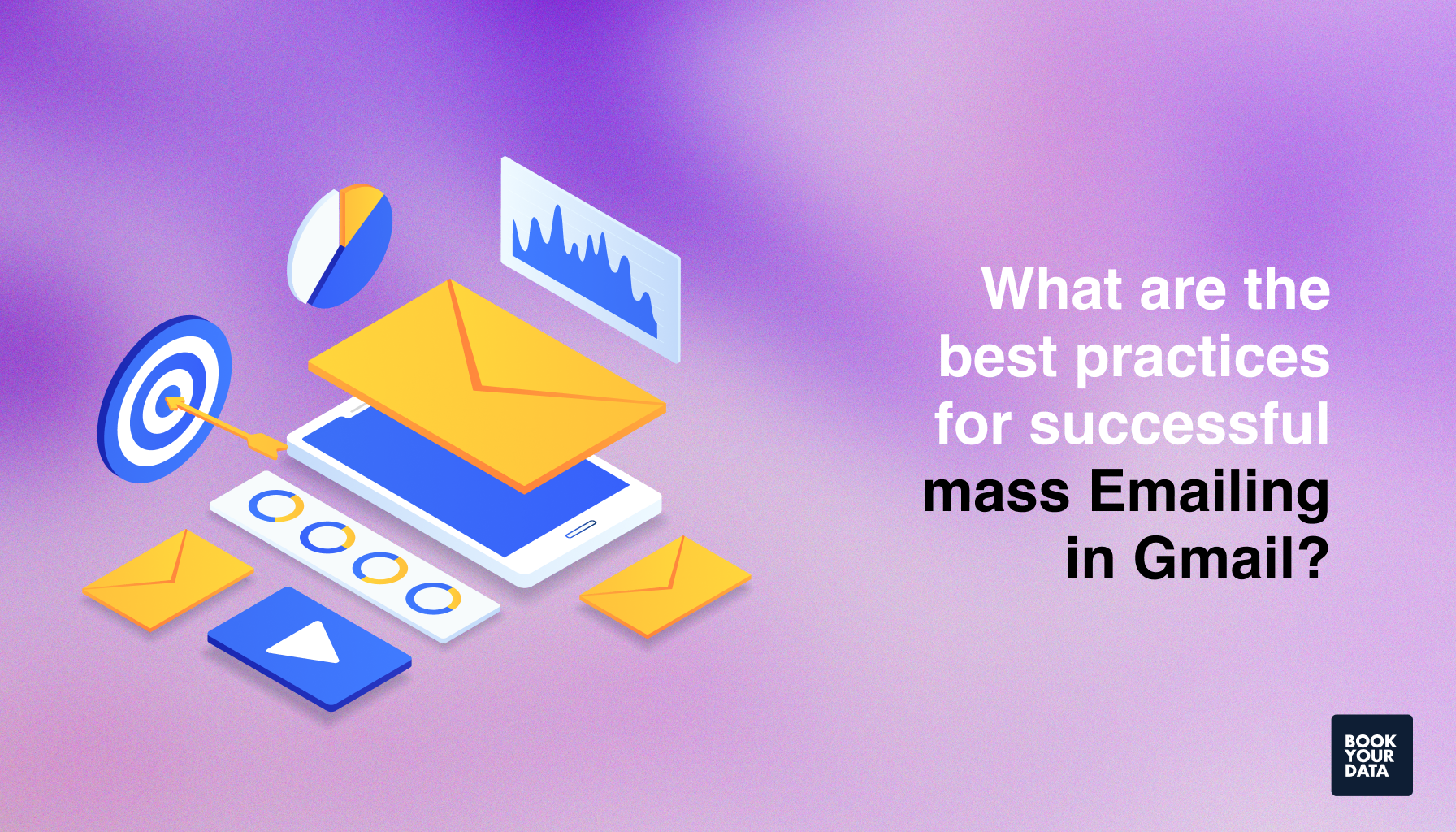
The best practices for successful mass emailing in Gmail are avoiding spam filters, making your emails mobile-friendly, sending at the right time, using an email signature, and following up with your contacts.
The 5 best practices for successful mass emailing in Gmail are listed below.
- Avoiding spam filters. Spam filters block your emails from reaching the recipient's inboxes. Do not use too many links, large images, or spammy words such as “Buy now” or “Free.” to avoid this problem. Make sure your email list is clean by removing fake or unused addresses. You should use tools to verify email addresses without sending them. Always include an unsubscribe link, use a clear subject line, and send from a real email address to stay out of spam folders.
- Ensuring mobile friendliness. Many people read emails on their phones, so your email should look good on small screens. Use short paragraphs, large fonts, and simple formatting. Avoid wide tables or images that do not resize well. Test your email on a phone before sending it to make sure it is easy to read. A mobile-friendly email helps more people open, read, and click on your message.
- Scheduling Emails for optimal open rates. Timing is important when sending emails. Sending them at the wrong time causes your message to get lost in a crowded inbox. Use Gmail’s “Schedule Send” feature to send emails when people have a chance to check their inbox in the mornings or on weekdays. Testing different days and times also helps you find the best schedule for your audience. Better timing means more open rate and better results.
- Automating your Email signature. Adding an email signature saves time and makes your email look professional. You set it up once in Gmail, and it will appear in every email you send. A good signature includes your name, job title, company, and contact information. You can even add a logo or a link to your website. Automating your signature keeps your emails consistent and trustworthy.
- Following up for better engagement. Sometimes people miss your first email, so sending a follow-up is necessary. Wait a few days, then send a friendly reminder. Keep it short and refer to your first message. Tools such as GMass or Mail Merge help you schedule automatic follow-ups. Following up increases your chances of getting a reply and building a better connection. Use lead generation tools and a clean B2B contact database to reach the right people and get better results.
What are the common issues in sending Gmail mass emails?
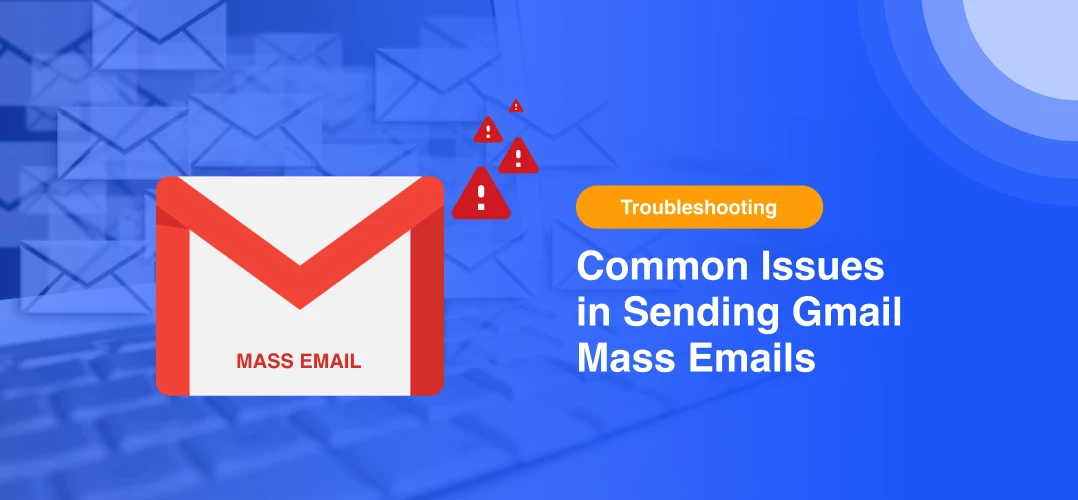
The common issues in sending Gmail mass emails include bounced emails, and Gmail's suspicious activity alerts.
The 2 common issues in sending Gmail mass emails are listed below.
- Resolving bounced emails. A bounced email means the message did not reach the person you sent it to. Bounced email happens if the email address is wrong, the inbox is full, or the domain no longer exists. Too many bounces damage your sender's reputation and lower your chances of reaching other inboxes. Always use a clean and updated email list to avoid this problem. You can remove old or fake contacts and use tools to check if an email is real before sending it. Never depend on random free email lists, as they are outdated or full of invalid addresses.
- Navigating Gmail’s “suspicious activity” alerts. Gmail shows a “suspicious activity” warning if it gets a hint that you are sending too many emails or seeing something unusual. Gmail stops you from sending more emails for a while. This happens if you are sending emails too quickly, copying and pasting the same message, or using links that look unsafe. Send emails slowly in batches, personalize your messages, and use trusted links to avoid this issue. Stop sending emails for a few hours, review your list, and check your Gmail security settings to make sure your account is safe if you get an alert.
What are the best alternatives to Gmail for mass emails?
The best alternatives to Gmail for mass emails include Instantly.ai, Smartlead.ai, Lemlist, Saleshandy, Sendinblue, and HubSpot Email.
The 6 best alternatives to Gmail for mass emails are listed below.
- Instantly.ai. Instantly.ai is a full-featured cold email platform that helps you send thousands of emails every day across multiple inboxes. It uses smart features such as inbox rotation, which spreads your emails across different accounts to avoid hitting limits or getting flagged. Instantly.ai also includes automated follow-ups, open and reply tracking, and AI-generated personalization to improve your results. It is easy to use and good for agencies, sales teams, and lead generation experts. It also has inbox warm-up tools to keep your domain reputation safe.
- Smartlead.ai. Smartlead.ai focuses on AI-powered cold outreach. It allows businesses to manage hundreds of campaigns at the same time, using unlimited email accounts. This means they reach more people without worrying about Gmail limits. Smartlead has features such as auto warm-up, smart sequencing, multi-channel support, and lead management tools. Businesses personalize emails with custom variables and schedule smart follow-ups based on how people react. It is good for B2B sales, agencies, and marketing experts who want to scale their outreach fast.
- Lemlist. Lemlist is known for creative and personalized email campaigns. It adds custom images, videos, and dynamic content that make your emails feel personal. It also includes smart automation tools such as drip campaigns, built-in email warm-ups, and engagement tracking. It allows you to test subject lines, monitor click-through rates, and build landing pages. Lemlist works best for users who want their outreach to succeed with high-quality, customized emails.
- Saleshandy. Saleshandy offers a Gmail-friendly interface but with additional features. It allows you to send mass personalized emails while keeping the feel of Gmail. It tracks opens, clicks, and replies and automates smart follow-ups that stop when someone responds. It also gives you detailed reports so you improve each campaign. Saleshandy is good for sales representatives, recruiters, and small teams who want to send cold emails from Gmail without switching to a new platform. It offers email templates, custom delay options, and sequence scheduling.
- Sendinblue (now Brevo). Sendinblue is a complete email marketing and automation platform. It is best for businesses that want to run newsletters, promotions, and transactional emails. It offers a drag-and-drop email builder, mobile-friendly templates, contact segmentation, and marketing automation. You can also send SMS, build landing pages, and create signup forms. It includes real-time analytics, A/B testing, and tools to manage subscribers easily. Sendinblue is good for small to medium businesses looking for a low-cost, full-featured marketing tool.
- HubSpot Email. HubSpot Email is part of the larger HubSpot CRM platform, which means it connects your emails to your sales, marketing, and customer service tools. Businesses create beautiful emails using pre-made templates or design their own. It includes contact segmentation, behavior-based automation, and deep analytics. It tracks every email open, click, and reply and also manages leads inside the CRM. HubSpot is good for growing companies that want all their tools such as email, CRM, forms, and analytics in one easy-to-use platform. It also supports A/B testing and smart send times to get better open rates.
What is Gmail?
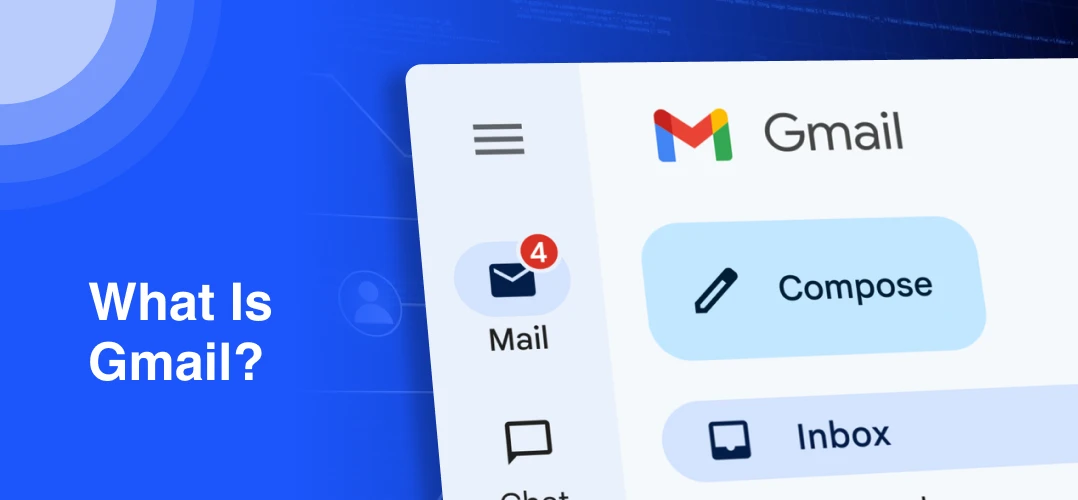
Gmail is a free web-based email service created by Google that allows users to send, receive, and organize emails. Gmail works on both web browsers and mobile apps, which makes it easy to access from anywhere.
The email service provides a clean and simple interface, with features such as search, labels (instead of folders), and automatic email filtering to help manage your inbox.
Users get 15 GB of free storage shared across Gmail, Google Drive, and Google Photos. Gmail also includes smart tools such as spam detection, email scheduling, and integration with other Google services such as Calendar and Meet.
Gmail has some limits when it comes to sending bulk emails. It is important to use tools such as bulk email verification to clean your email list before sending it to large groups to improve delivery and protect your Gmail account.
Can you use Gmail for mass emails in B2B marketing?
Yes. Gmail is used for mass emails in B2B marketing for small to medium-sized campaigns. It works for cold outreach, lead generation, and personalized follow-ups. However, Gmail has daily sending limits which are 500 for free accounts, and 2,000 for Google Workspace, and lacks advanced marketing tools. It is better to pair Gmail with tools such as GMass or use a full-featured bulk email platform for larger B2B marketing campaigns.
How does mass emailing fit into B2B email marketing strategies?
Mass emailing is an important part of B2B email marketing. It allows companies to reach multiple leads at once with product updates, offers, or sales outreach. B2B marketers build relationships, educate prospects, and guide them through the sales funnel by segmenting contacts and sending targeted messages.
Is sending mass emails in Gmail useful for B2B sales?
Yes. Gmail is useful for B2B sales when sending personalized cold emails, follow-ups, and one-on-one messages. Sales teams use Gmail to build trust with leads when combined with tools that allow tracking, scheduling, and auto follow-ups. It is a simple and affordable way to manage small-scale B2B sales outreach.
How do B2B sales teams leverage Gmail for cold outreach and lead nurturing?
B2B sales teams leverage Gmail to send cold emails to new leads and nurture them over time with helpful follow-ups. Gmail’s simple interface makes it easy to personalize messages, track conversations, and build long-term relationships. Sales teams send bulk emails while keeping each message personal when paired with tools such as Mail Merge or GMass.
Can Gmail’s automation tools improve B2B sales conversions?
Yes. Gmail improves B2B sales conversions by supporting basic automation such as “Schedule Send,” email templates, and integrations with tools including Zapier, GMass, and Yet Another Mail Merge. These features help send emails at the right time, follow up automatically, and reduce manual work which leads to better chances of response and conversion.
Does Gmail support personalized mass emailing for B2B lead generation?
Yes. Gmail supports personalized mass emailing for B2B lead generation through tools such as Google Sheets with Mail Merge, and GMass. You can insert custom fields such as name, company, or job title to make each email feel one-on-one. Personalized emailing increases engagement and makes B2B lead generation easier.
What role does A/B testing play in optimizing B2B mass emails?
A/B testing helps B2B marketers find out what works best by comparing different versions of the same email. For example, you test two subject lines to see which one gets more opens. Gmail does not offer native A/B testing, but tools such as GMass and email platforms including Sendinblue allow A/B testing to optimize B2B mass emails over time.
Can you scale mass emailing in Gmail for B2B marketing trends?
Yes, you can scale mass emailing in Gmail for B2B marketing trends but with limits. Gmail can be scaled to a point by using multiple inboxes, SMTP relays, and automation tools. However, for large-scale campaigns that follow current B2B trends such as hyper-personalization and real-time tracking, you need more advanced software. Gmail is a good starting point, but not good for advanced B2B marketing trends.
How can BookYourData help with mass emails?
BookYourData helps with mass emails by providing verified B2B contact lists for your mass email campaigns. It allows businesses to search for leads by industry, location, and job title which makes the outreach faster and more targeted. BookYourData gives 97% accurate ready-to-use email data that reduces bounce rates.
[CTA1]
[CTA2]











